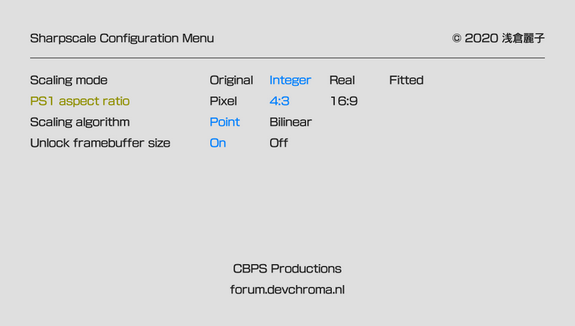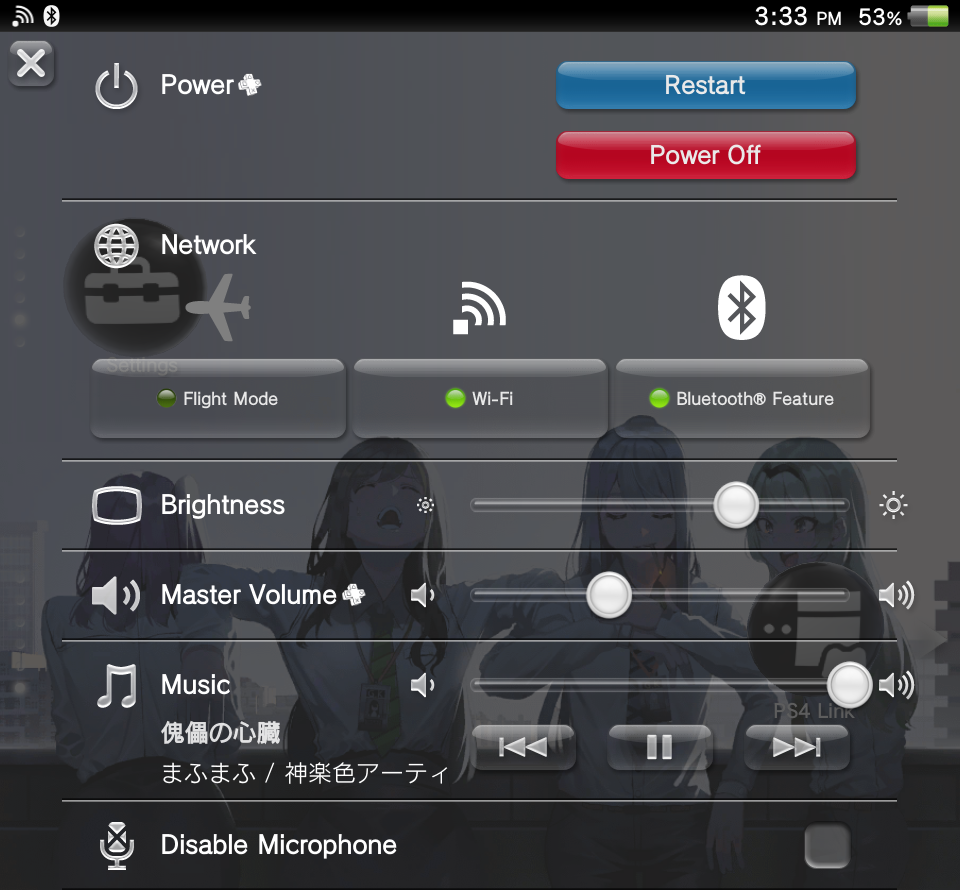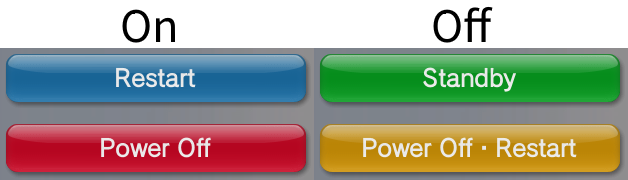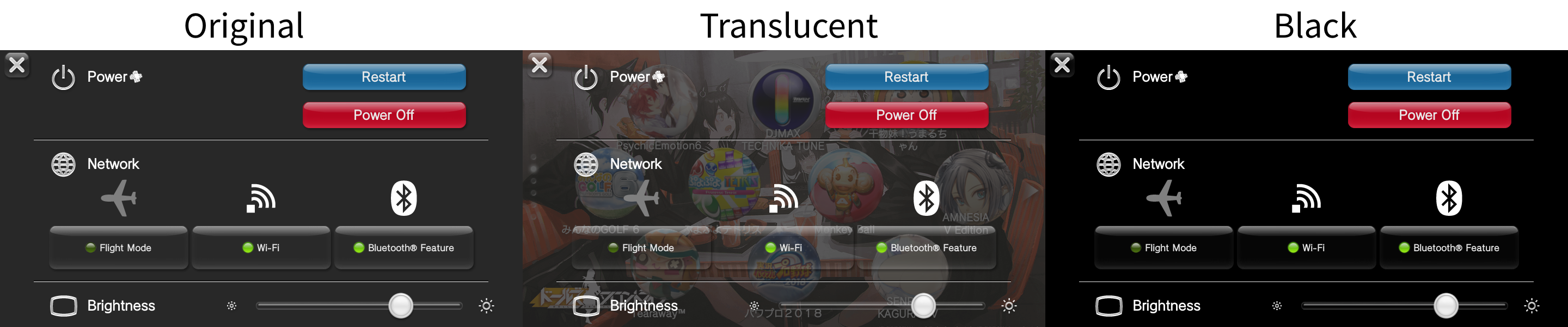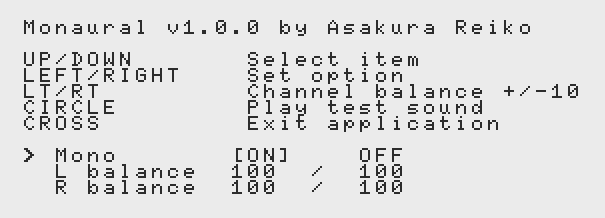16
PS Vita / [Release] Catherine Full Body HD 1280x720 Patch
« on: May 06, 2020, 02:20:32 AM »
For the first time ever, we are able to run a retail game for the Playstation Vita/TV rendered at 1280x720. This patch changes the 3D render and framebuffer resolutions of Catherine Full Body on the Vita and PSTV to 1280x720. 1280x720 can be output to HDMI or USB (udcd-uvc), or Vita users can enjoy a supersampled image directly on the screen.
Download
Video analysis by InquisitionImplied
Installation:
1. Install Catherine Full Body and the latest patch 1.03
2. (optional) Install froidsan's English patch
3. Install the latest version of Sharpscale
4. Turn on "Unlock framebuffer size" in the sharpscale config app
5. Install catherinefbhd.suprx under PCSG01179
Performance summary:
Make sure you use LOLIcon or lolita444/500. PSVShell will crash if you open the menu while the game is open. Recommend "game def" profile in LOLIcon. Overclocking from 444 to 500 made no difference in performance.
Framerate ranges from 20-30fps with overclocking, with 25-30 in gameplay.
InquisitionImplied has made a detailed spreadsheet comparing performance at different rendering resolutions: https://docs.google.com/spreadsheets/d/1mxmenN6J5hfegMSFHiAY38kz6GbLzQvGXa1DgWlGMvA/edit#gid=0
I want to thank InquisitionImplied for the excellent video and all the supportive people at CBPS.
Changelog
2020-08-22 v1.2.0
- Fixed a crash when OSD is removed
- Updated OSD message
2020-06-13 v1.1.0
- File name changed to catherinefbhd.suprx
- OSD indicating patch success or failure
- Scale title logos
Preview images (open for full size)




Download
Video analysis by InquisitionImplied
Installation:
1. Install Catherine Full Body and the latest patch 1.03
2. (optional) Install froidsan's English patch
3. Install the latest version of Sharpscale
4. Turn on "Unlock framebuffer size" in the sharpscale config app
5. Install catherinefbhd.suprx under PCSG01179
Code: [Select]
*PCSG01179
ur0:/tai/catherinefbhd.suprx
Performance summary:
Make sure you use LOLIcon or lolita444/500. PSVShell will crash if you open the menu while the game is open. Recommend "game def" profile in LOLIcon. Overclocking from 444 to 500 made no difference in performance.
Framerate ranges from 20-30fps with overclocking, with 25-30 in gameplay.
InquisitionImplied has made a detailed spreadsheet comparing performance at different rendering resolutions: https://docs.google.com/spreadsheets/d/1mxmenN6J5hfegMSFHiAY38kz6GbLzQvGXa1DgWlGMvA/edit#gid=0
I want to thank InquisitionImplied for the excellent video and all the supportive people at CBPS.
Changelog
2020-08-22 v1.2.0
- Fixed a crash when OSD is removed
- Updated OSD message
2020-06-13 v1.1.0
- File name changed to catherinefbhd.suprx
- OSD indicating patch success or failure
- Scale title logos
Preview images (open for full size)